Membership Directory – Setting Limits
Times are changing and clubs face an increasing obligation to protect the privacy of their members, to set limits to who may access their membership directory. While there are doubters who say privacy is no more, Rotary clubs and districts still have a duty to be responsible with the private information entrusted to them by their members. There are a few ways to fulfill that role.
If you have a DACdb Easy and Beautiful version 6 website, change the Membership Directory page setting to “members only.” How do you do that, you may ask?
- Have one of the individuals with security access to your website configuration go to the Top Menu Bar or the Side Menu Bar in the configuration, depending on which one you’re using:
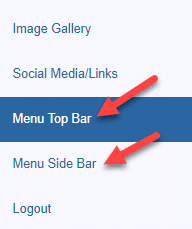
- Select Action beside the Club Links option, and choose Edit Links.
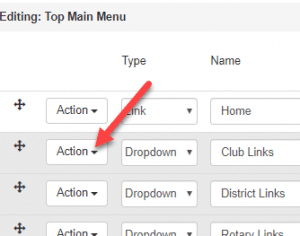
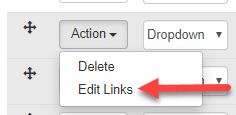
- On the far right in the row for Membership Directory, change the Security Level setting from 0 which is visible to the public to 1 which is limited only to members with DACdb login privileges.
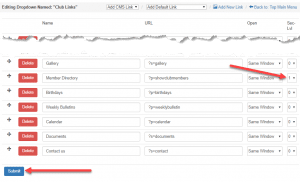
Remember to select Submit to apply the change. If you have both Top and Side menu bars displayed on your site with Membership Directory as an option under Club Links, you will need to change the security level setting to 1 in both places within the configuration.
- Next, inform your members that they may view the club’s membership directory on the club’s website by selecting Member Login on the upper right.
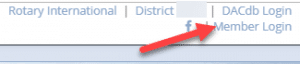
- Enter their DACdb credentials and then go to the directory under Club Links in the menu bar. Although each member’s contact information is not visible, members may click on a name and a popup opens that may be used to send a message to that individual.
If you have a DACdb WordPress website, you may make a similar change to the Membership Directory page setting which limits visibility only to those logged into Member Login.
- Open the website configuration and choose to Edit the page with the Membership Directory. On the right locate the Visibility option within the Publish box, and choose Edit.
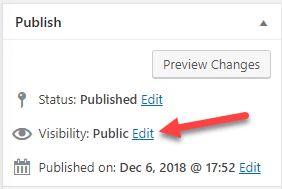
- Switch the radio button from Public to Password protected, and click on OK to apply the change.
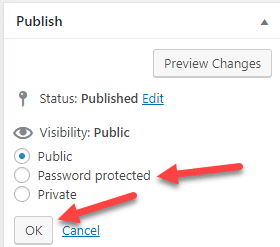
Whether you have an Easy and Beautiful site or a WordPress site, this is a way to show your members you are making the effort to look out for them.
