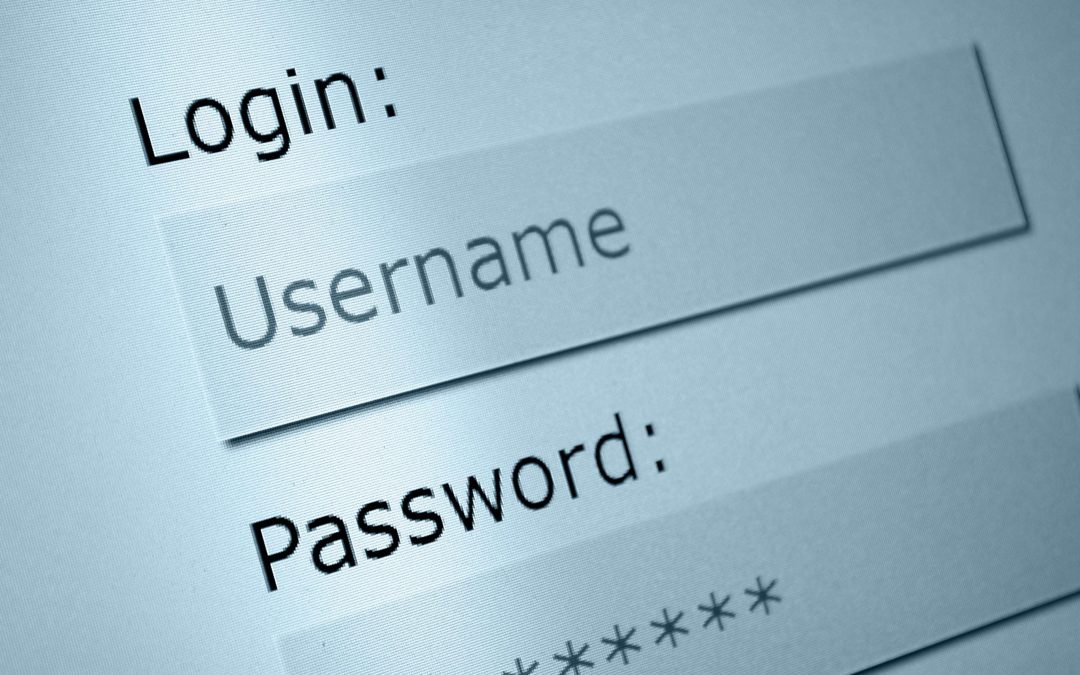We hear this statement in voicemails and emails–My new member cannot open DACdb. In most instances, the problem is easily solved by going through a few check points as follows:
1. Review the Member tab of the member’s profile. Is it complete? All required fields filled out? Rotary International is requiring birth dates now, so don’t leave that blank or omit a year. Otherwise, the system will substitute the current year, and reject the new member for being an infant.
2. Review the Contact tab of the member’s profile. Have the required fields been entered? Rotary International requires a mailing address preference for The Rotarian magazine subscription. Having an email is still optional. However, for data to share automatcially, you must enter these addresses AND make contact preference selections on the Contact tab the first time you Update the record. If you omit the mailing address and insert it later, you will need to manually push the new member up to RI in RI Integration>Member Compare.
After you enter the email and mailing address, be sure to scroll down a little further on the Contact tab and make the Contact Preference selections on the lower right:
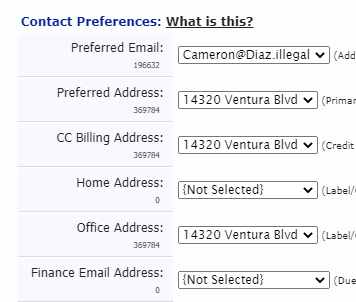
3. Check the Login tab of the member’s profile. Make sure the Username field is not blank. Normally, when you enter an email address on the Contact tab, the system default is to use the email as the username. While we see clubs where the secretary entered something else in the username field, we don’t recommend this practice. Members expect their email to also be their username.
If the username field is blank, they cannot log in to DACdb. Club leaders will swear to us that the correct email is in the member’s record, and that may well be true. However, when we check the Login tab, we find a blank username field.
In many districts, a welcome message goes out automatcially from the District Governor that includes instructions about logging in to DACdb. If the member hasn’t rolled up to Rotary and received a member ID number in RI Compare>Member Compare, then this new member has not been shared with the district and won’t receive that welcome message from the Governor.
Passwords are no longer visible to anyone. And the system no longer automatically assigns the member ID as the password. It is better to guide members to create their own password by selecting Forgot Password on the login screen. If they enter the correct username, they will be able to create their own password and open the system.
4. Don’t keep guessing at your password. The system locks you out after three failed attempts. So if your member cannot open DACdb, check the failed Login Retry Count on the Login tab and clear it back to zero. Update to apply the change.
.png)
So, in summary, to assure your new member is able to successfully open DACdb, review the accuracy and completeness of these three profile tabs–Member, Contact and Login.