Club Assignments
Overview
The Assignment module enables clubs to track and plan out the assignments (roles) needed at future club meetings. The module provides a simple drag and drop interface, with all the club members listed in the left column and all the assignments in the matrix in the middle. Club Members performing a role are simply dragged from the list on the left into the cell in the matrix corresponding to the activity (role) they will performing associated with the club meeting.
- Members can be assigned multiple times
- Multiple members can be added to a single cell (a specific activity for a specific club meeting).
- Each “assignment” can be augmented with an optional comment. For example, a member responsible for finding a speaker for the week, can be added to the Speaker column, and the speaker name and topic can be added.
Reporting
At this time, the assignment matrix can be exported to Word and Excel. Over time, based on user requests, additional reports will be added to the module.
PMail
The assignments can be PMailed to ALL member in the club or only Members that are assigned a task on the calendar
Setup
Log into DACdb and click on the “My Club” tab. Look for the “Club Assignments” icon, if it isn’t there, click on the gear icon toward the upper right side of the screen and drag “Club Assignments” from “Available Icons” into the “Icons Displayed” box and drop it there.
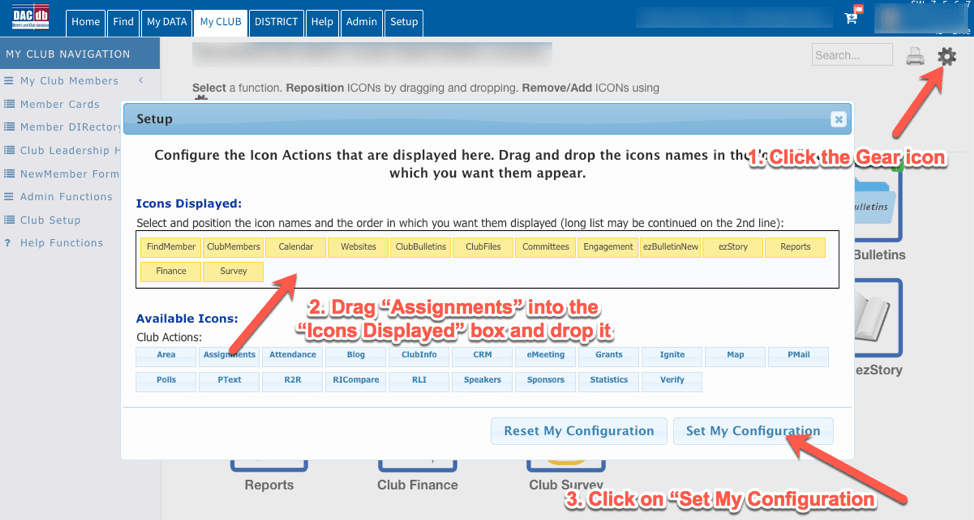
Click on the “Club Assignments” icon. If this is the first time your club has used the Club Assignments feature you will need to set it up
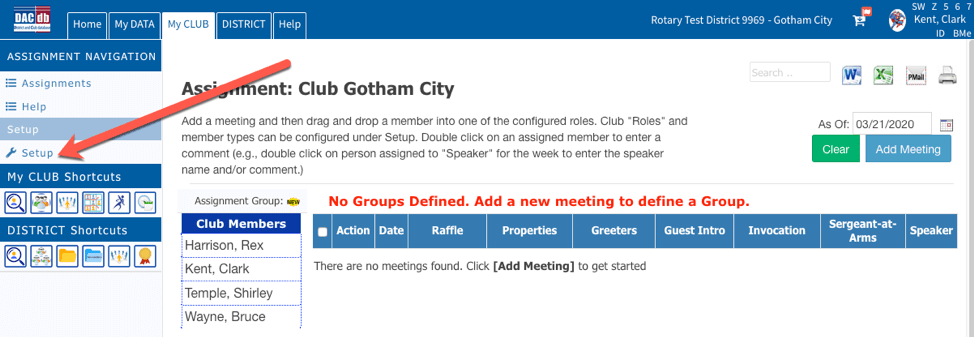 The initial tab (“Configure”) allows you to edit the PMail message that will be sent out to members to remind them of their responsibilities for upcoming meetings.
The initial tab (“Configure”) allows you to edit the PMail message that will be sent out to members to remind them of their responsibilities for upcoming meetings.
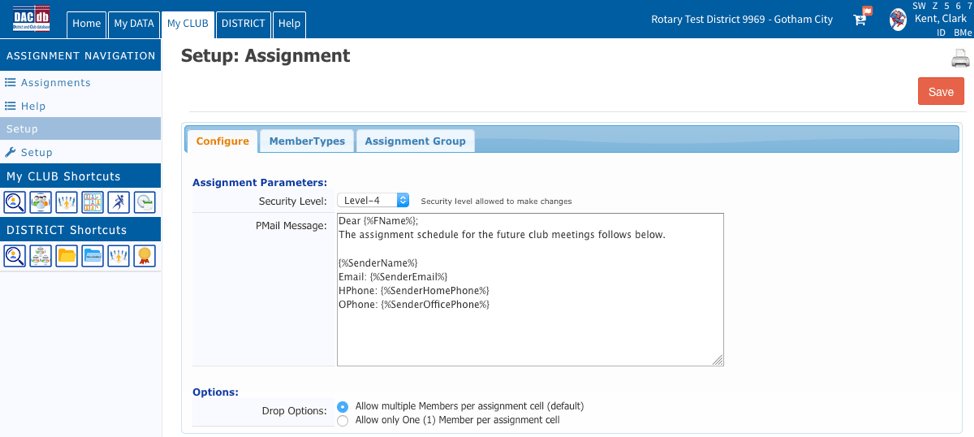 Notice that you can use DACdb field names in the body of this message. The option to only allow one member per assignment cell is also on this page.
Notice that you can use DACdb field names in the body of this message. The option to only allow one member per assignment cell is also on this page.
Click on the “MemberTypes” tab to set the types of member to include in club assignments.
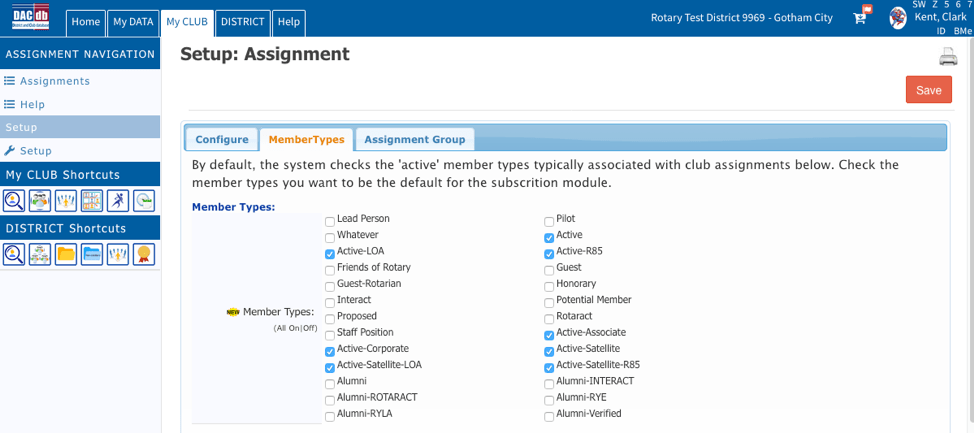
The “Active” member types are checked by default.
This feature allows you to define “Assignment Groups”. Click on the “Assignment Group” tab.
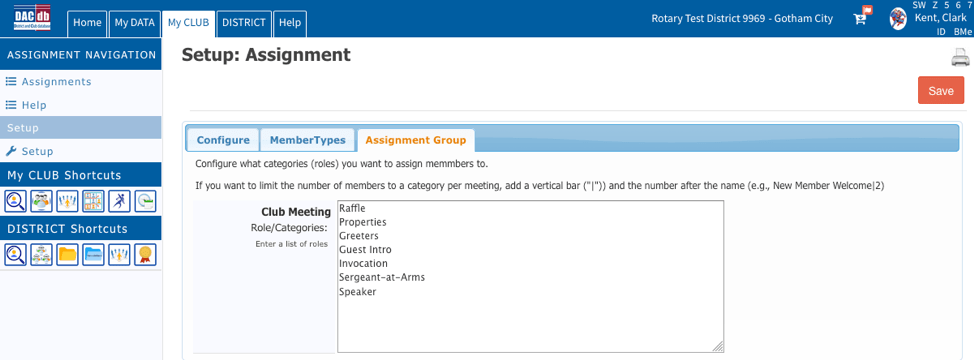
A default set of roles is shown. You may either add or delete roles in the box. Once you have completed all setup activities, click on “Save” toward the top right side of the screen.
Click on “Add Meeting” toward the upper right had side of the window.
Next, click on the “Add Meeting” button and enter meeting information.
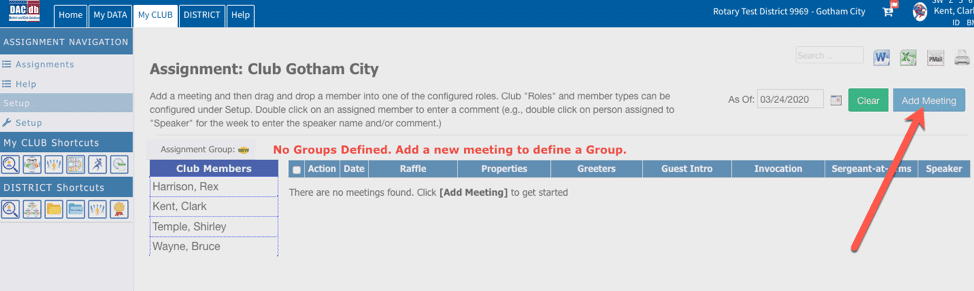
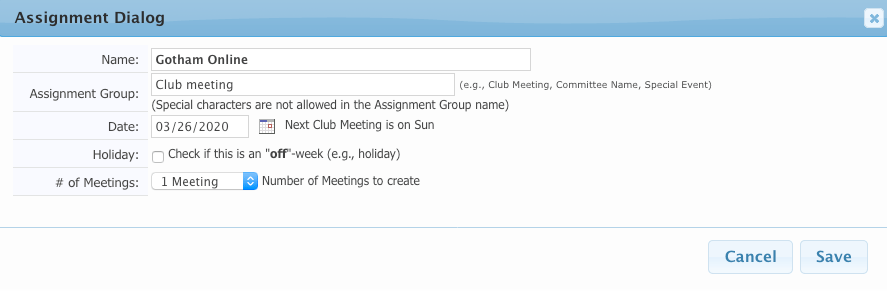
In the “Assignment Dialog” enter the name of the meeting, a name for the “Assignment Group” and the date of the meeting (you can create multiple meetings by setting the number of meetings above 1.
Not ALSO, that these meetings do NOT have to be regular club meetings but can be any event for which you wish to assign members to tasks.
When complete, click on “Save”.
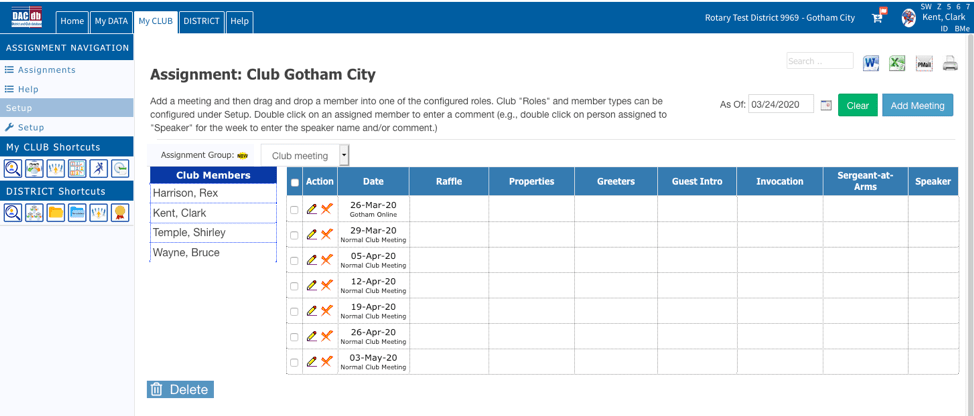
The meetings are now displayed in the table of meetings. To assign members to tasks, simply drag and drop them from the list of Club Members into the role they are to perform.
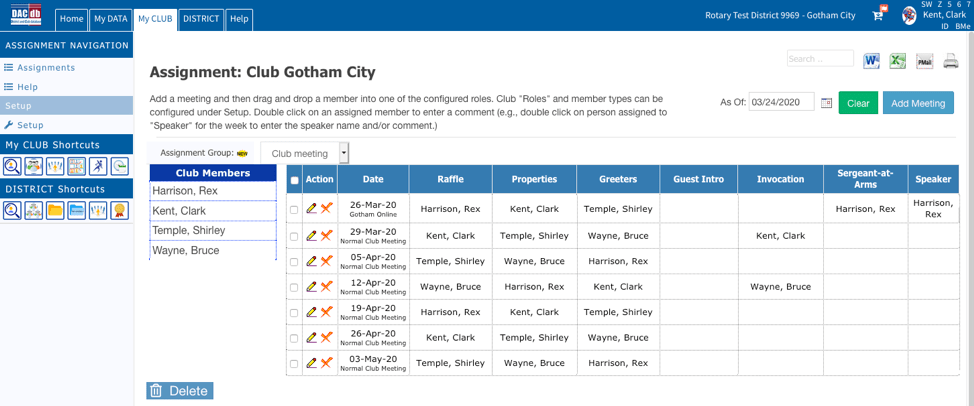
You can double click the entry in a role and add comments (who this week’s speaker is, etc.).
Once you have made the assignments you wish you can PMail the schedule to those assigned to tasks. You may select which ever meetings you wish to notify people about or by clicking the checkbox at the top of the Action column you can select all meetings in the table.
The “Select PMail” window will open. The “Only members on the Assignment schedule” button has been selected as well as all “Active” member types. Here you can tailor who receives the PMail.
Next click on PMail.
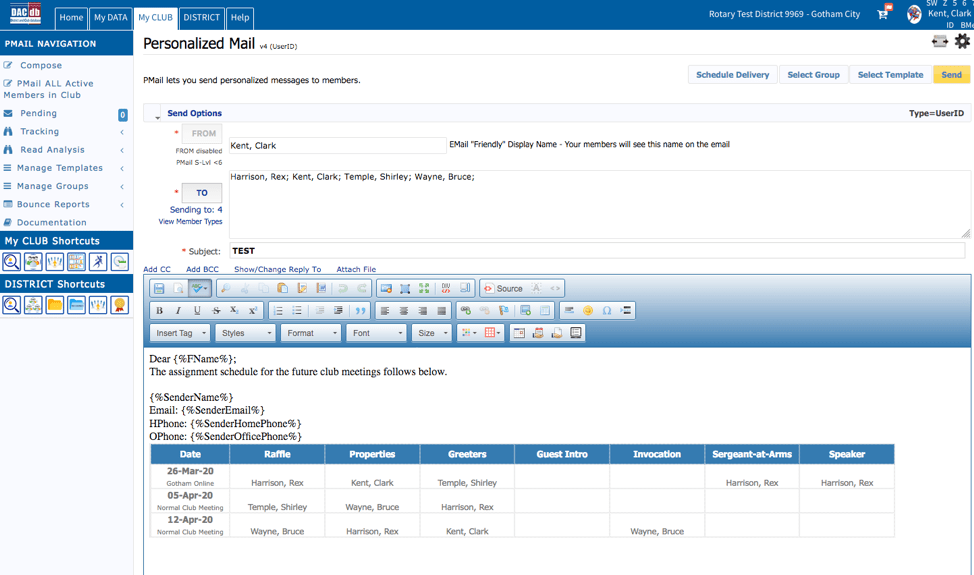
The PMail window displays. Modify the email as you wish. Provide an appropriate Subject and click on Send to send the notification to those assigned to tasks for your upcoming meeing or meetings.
That’s about it! NOW there is one less excuse for missing assignments at club meetings!
