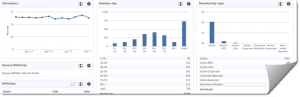These days we are all about the use of our online tools to help us with club administration. There’s a quick way to verify your member data without all the tech tools.
For some tasks, it is just as efficient and effective to use a good old piece of paper and pen. Let us show you how to run a quick report that you can print and handout to members to complete at your next meeting.
- Click on the My Club tab
- Select Reports
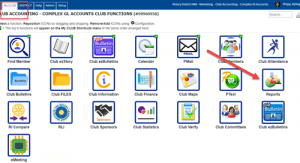
- Scroll towards bottom of report listing. There, you will see the header Membership Profile.
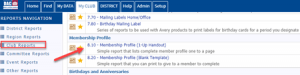
- Select Report 8.1-Membership Profile (1-Up Handout)
- This report will list one member per page
- Run Report
- Select your report parameters
- You can specify if you want just the active members or proposed members etc…
- Click on the Microsoft Word Icon, top right-hand side of screen
Here’s what you’ve got: each member has their own member profile page! Hand it out to each member as they arrive at your meeting- they can simply fill in the missing items and leave it on the table when they are done.
It’s easy for you to print and it’s even easier to have them add any missing info to their profile.
Make sure they add in their date of birth information. Not only is a helpful guide for your club demographics, but it also is a good way to capture this info for your birthday announcements.
Tip: Did you know that you can easily view your club demographics customized to your liking?
- On the Home tab, you will see Dashboard (District or Club) listed on the blue sub-menu.
- Click Dashboard, and then select the cog wheel icon on the top right-hand side of your screen. This is the Dashboard configuration.
- Edit Dashboard: You can design a Dashboard that meets your needs i.e. 1 column, layout and widgets (stories, anniversaries, birthdays etc.)