Coordinating committees and all the components that go along with committees and membership can be cumbersome and tedious, making it difficult to clearly see committee roles and participants, capacity limits and volunteer needs. There is a better way and DACdb has the answer.
 Club Committee Sign Up Release Note May 2019
Club Committee Sign Up Release Note May 2019
Summary – Committee Sign Up
DACdb announces a new way for members to sign up to participate on various club committees. Until now, getting members to sign up was left to various internal club processes. In some cases, larger clubs would create a registration where members could “register” for various committees.
Effective today – there is now a better way!
Objectives
There are several objectives/goals we are trying to achieve:
- Make the sign-up process easier, faster and more reliable.
- Recognize what committees a member is already on. Make it easy for them to indicate their desire to stay on a committee or resign from that committee.
- Recognize who the committee chairs are. Allow members to indicate they are interested in becoming a chair of a committee or if they are already a chair – resign as the chair.
- Allow committees (and in some clubs these might be associated with service projects) to advertise that volunteers are needed.
- Allow committees to set a capacity or limit to the number of members that can sign up for a committee.
Summary
Aside from some configuration and setup discussed later, there are two parts to the new committee sign up module.
Member Sign-Ups
Members can sign up one of two ways.
- Logged in to DACdb. Login to DACdb, click on Committees, and then click on Committee Sign-Up on the left-hand navigation. Each member will be presented with a personalized list of all the committees and the options available to them:

A member can join a committee they are not part of, indicate they are staying on committees they are already a member of (default) or resign from committees. If a member is already on a committee, then they can request to become a committee chair. If they are already the chair, then they can resign as chair.
- Offline via PMail. As an alternative (or in conjunction with the above), club members can be sent System PMail template #35 (see the template content at the end of this release note.) This is a personalized email that allows a member to click on a link in the email and bring up the same committee sign up listing as shown above. All the member must do is check off the changes they want, and they are done – seconds to complete!
Committee Chairs and/or Club Officers will have the option to switch between members to assign them to a committee by selecting the member via the drop down at the top. Security level-1 members will not see this drop down and can only perform their own sign-ups.
![]()
Sign-Up Administration
If all the committees allow self-sign ups, there is not much that the committee chair or club officers need to do. With self-sign up enabled, the members are added or removed to the committees automatically. However, the chairs/officers will need to approve the request to become committee chairs. That election is manual and not automated. Resigning as chair is also not automated.
A Sign-Up admin link for security level 2+ members will show on the left-hand navigation of the committee listing. Instead of selecting members at the top, the drop-down selects that committee (the assumption here there are fewer committees then members.)
As each committee is selected, the member and their requested (or default) actions are shown. In the example shown below, only one member indicated a desire to join the Building & Grounds Committee. The administrator approves this – and clicks the SAVE button at the top right of the page. Done!

In the example above, most members on the committee did not indicate an action. So by default, the “Stay on Committee” option is selected and is the default action. There is no need to click SAVE if there were no other items to approve.
Configuration and Advanced Options
There is no specific configuration required. The function uses the list of members in your club and the current list of committees in this Rotary Org Year. Each member can indicate their option to JOIN committees they are not on, RESIGN from committees they are currently on, request to BECOME Committee Chair and/or RESIGN as Committee Chair.
However, there are several advanced configuration options that clubs may want to consider optimizing and tailoring in the committee sign up process for each club. Each of the items discussed below can be configured under the options on the committee listing.
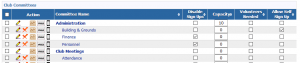
Note: Once the appropriate configuration is set for all the committees, these options can be removed from the list. Changing these options will also be available under the pencil edit of each committee soon.
- Disable Sign ups. Not all committees could or should be available for club member sign up. For example, a Board Committee probably does not want or need to solicit for members to join. A club financial committee might be another example.
There is a new field “Enable Sign up” that can be configured under the options on the committee listing. By default, all committees allow sign ups, unless there a specifically disable using this option.
- Capacity Limitations. Everyone wants to be on the party planning committee, but some limits might be necessary. So, optionally, each committee can assign the number of volunteers needed. On a first come first on basis (if auto join is enabled), member can join the committee up to the capacity limits assigned. Once the limit is reached, members will no longer be able to join.
- Volunteers Needed flag. Some committees never seem to attract the volunteer members needed to function. To help provide more visibility, a volunteer needed checkbox can be checked, which will cause a help hand icon to be displayed next to the committee. Not perfect, but hopefully calls out committees (or service projects) in need.
- Self-Sign Up. By default, all committees will need the committee chair or one of the club officers to approve the members requesting to join the committee. But some or all the committees can be flagged with a “self-sign up” option which will allow the club members to immediately join (or resign) from the committee.
Questions
- Is this available for District Committees.
No, not currently. If there is interest, send an email to [email protected]
- Is there a charge for this?
No, it is free and considered to be part of the core product.
- Rotary Organization Org Year:
Currently, this function works on Committees in the current Rotary Org Year. So, actions for example performed in May are made to committees defined this year. What about next year? Clone over the committees from this year – with the members after the committee sign up process is over. If a member makes an entry after June 30th, then the change/request will apply to committees in the NEXT Rotary Org Year.

