How the CRM and the New Member Form Work Seamlessly to Onboard New Members
The New Member Form is an essential tool for Proposed and Potential New Members and can be instantly sent via PMail with an automatic link to the form.
People who have been approved by the club for membership will need to complete.
- Once you login to DACdb, go to the My Club tab and click on New Member Form on the left navigation screen.
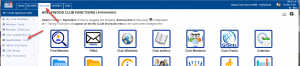
- Select the Email Proposed Member.
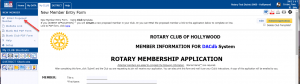
- If your proposed member is not already placed into the CRM module, you will need their first name and their email address. If they are in the CRM module, then you just need to type at least part of their last name to have the information populate into the body of the Pmail correctly, as this member would already be in the system.
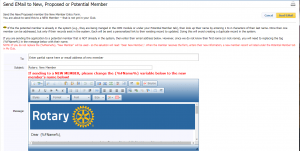
- The proposed or potential member will receive the email with a link to open the member from. After the form has been completed and submitted, the secretary will receive a confirmation email. Now a Proposed tab has been created by the club member list.
![]()
- When the member is inducted, you just need to click on the Proposed tab and click on the pencil icon next to the proposed member. Change the member type from Proposed to Active and enter the start date (which cannot be more than 30 days.) It is also a good idea to click on the Contact tab and make sure the email address and address information is correct and that the preferred email and address are selected.
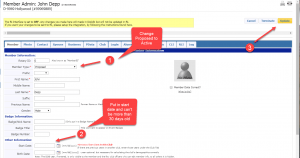
- The member is now placed on the Active/Honorary tab on the club and also moved into the Member Compare on the RI Integration It is highly recommended that you go in on this page a day or two later and make sure that this person has rolled up to RI and is on the list in alphabetical order.
