A few years ago, the Rotary International president placed special emphasis on inviting family members to join Rotary. A lot of clubs experienced a wonderful positive response to this approach to membership recruiting. Fantastic! Now you have a new problem…the event registration to your annual project was setup for the member to register a non-Rotarian guest. Just as times change, so has our event registration system. Now you can setup the registration so that both Rotarians can register and pay once.
As with much about event registration, the secret is in the upfront definition of how people register and what questions they each answer. We won’t take time in this space to describe how you create an event. You can find those instructions in our Help section in DACdb. We’ll focus on how you permit Rotarians to register other Rotarians and guests.
After you create the basic date, time, location of the event, leave the Event Status In-active but Enable Registration. This permits you to setup the event without anyone registering before you finish. When everything is in place and tested, come back and change the status to Active:
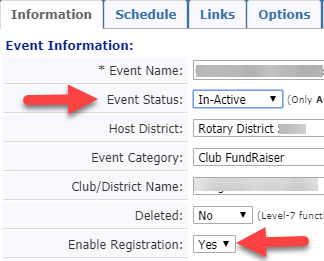
On the Options tab in the Enable Registrations For section, check Register another Rotarian, spouse (when appropriate) and guests of member (if needed):
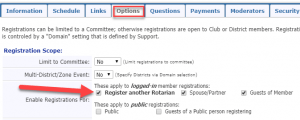
Depending on the type of event and the audience you are targeting, you may also enable/check Public and Guests of Public.
A little further down on the Options page, add instructions in the Step 1 Message field along these lines—If registering more than one attendee, select Add Another Person before you click Continue:

Depending on which choices were enabled, the registrant will see those choices on the popup. In this example, only registering Another Rotarian was enabled:
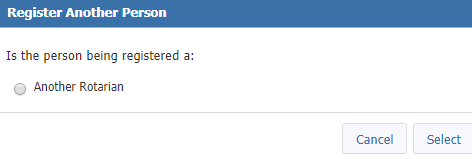
Select will take them to a search tool where they can enter part of the other Rotarian’s name and pick the individual from the search results.
Then the primary Rotarian can proceed with answering the event questions for himself/herself and the second Rotarian. They will be able to pay once for both registrations. And you will have all the details regarding their breakout, meals, and other choices summarized in the event backroom. Easy peasy!

