Use DACdb’s eMeeting Option for Virtual Club Meetings
In a nutshell, the eMeeting feature allows you to post text and video content to your DACdb website that serves as a Rotary meeting. When club members or guest Rotarians read and view that content, their participation is recorded in your Engagement module.
One of the first steps after securing the two premium modules would be to move the eMeeting icon to among the available icons on the My Club page. Go to the My Club page and select the cogwheel on the upper right. On the Configure screen, drag the eMeeting icon up to the In-Use Icons:

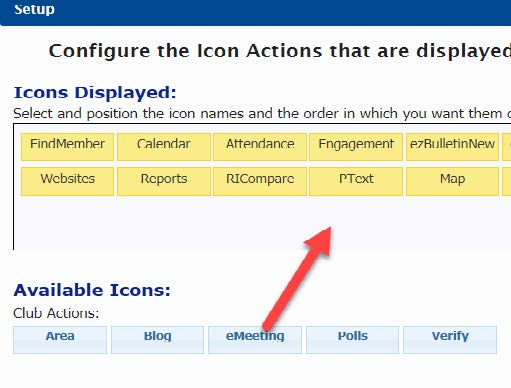
When you click on the eMeeting icon, go to Setup in the left navigation and add your website URL as well as whether to draw upon stories from ezStories. Also establish what the Reply Message will say after someone finishes a meeting:
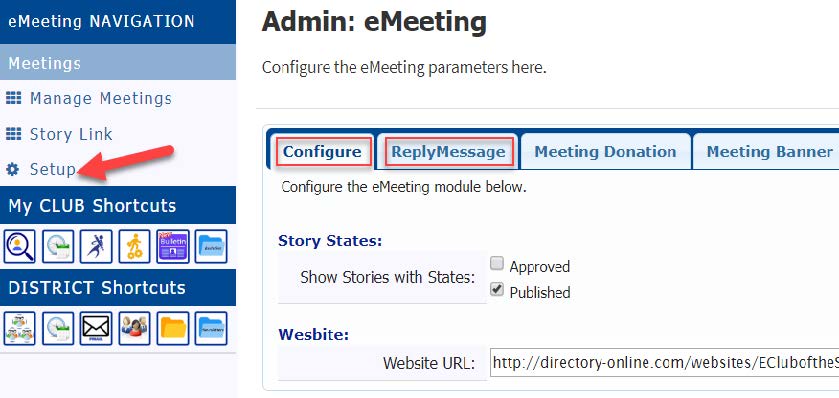
Now you can begin to create meetings by clicking on Manage Meetings in the left navigation. Dates that you add here also show up within the Engagement module. Provide the meeting name and date on the Meeting Admin dialogue box and Save:
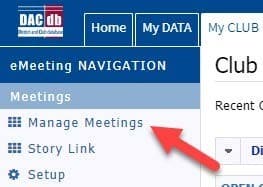
From the Club eMeeting Listing, select the radio button beside the meeting you want to create and allow the system to open the meeting builder editor. Establish whether the user will page through the content or scroll down in one continues stream on your website with the Pages.
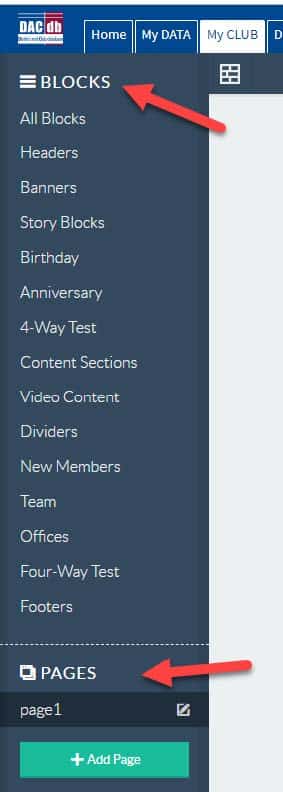
Now you can use the various Block options to drag and drop the meeting components into the made body of the meeting.
The Block options are organized in the order they most frequently apply to a meeting—header first, program content options, dividers and footer last. After the components are added you may move them around to change the order.
If you want to use the material in several places, within an ezStory you may direct the story contents to appear not only in eMeeting but also any or all the club’s other DACdb components–website, home page, dashboard and ezBulletin. For more specifics on creating an ezStory, please see the related topic articles in Help.
![]()
Why put the Footer last? When participants complete their eMeeting experience, they will submit their participation. This will automatically count club members “present” for that eMeeting as well as trigger a thank you for participating message back to the individual—whether a club member or visiting Rotarian.
Now that you created an eMeeting, how does one attend a virtual meeting?
There are several options. Your members will go to your club website and log in with the Member Login in the upper right corner of the site:

Then they will select either This Weeks Meeting in the left navigation or, to see past meetings, select Meetings in the menu bar and then Attend Meeting:
One-time visitors or infrequent Rotarians doing an online makeup, will select This Weeks Meeting on your website and then enter the requested contact information in the various fields:
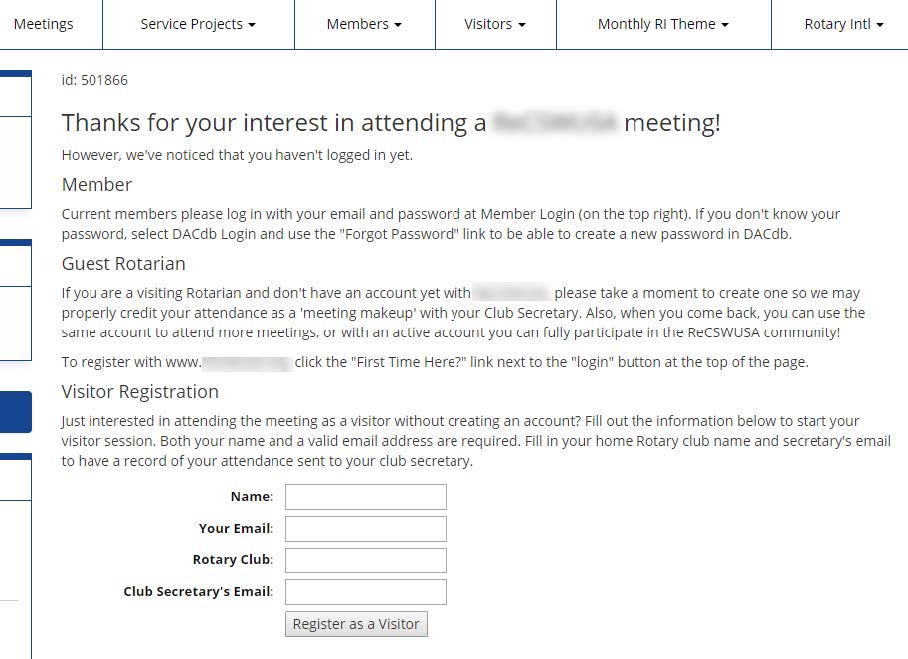
Rotarians that frequently do online makeups through your e-Club may create a Guest Rotarian record and use the same login credentials each time they participate. Doing so will add the individual to your Other or Guest tab so that you may communicate with them via PMail, but will not add to your Active/Honorary member headcount:
To view eMeeting attendee comments from the website, log in with Member Login and select Attend Another Meeting in the left side bar. Click on a meeting name in the list of past meetings to view participants’ comments.
To view and edit eMeeting feedback, go to the Open Meeting Listing and select the edit pencil. Click on the Comments tab. You will be able to flag comments for future follow up, edit (for example, correct a misspelled word) and delete inappropriate comments. Save to apply changes:
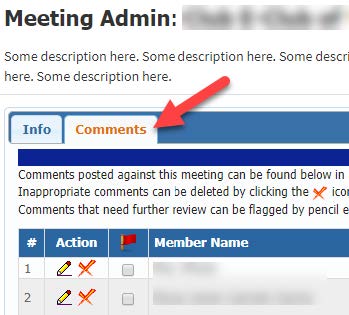
More detailed instructions about eMeetings may be found in the Help section of DACdb. With a little practice, your new virtual clubs will be off and running with this new eMeeting tool. Ready, set, go!
1 Right now eMeeting is only programmed to work with Attendance and Easy and Beautiful v6 premium modules. It is possible to also make it work with Engagement and WordPress if demand justifies the time to write the code.
